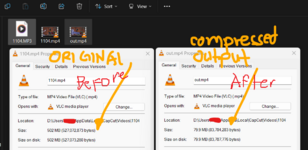- Joined
- May 31, 2024
- Messages
- 53
- Reaction score
- 132
- Points
- 113
WELCOME!!!
Discover the power of the command prompt to reduce the file size of your videos without compromising quality. This tutorial will walk you through the step-by-step process of compressing video files using CMD, providing clear instructions and helpful tips.!


Step 1:
go to your web browser and download FFMPEG
this site



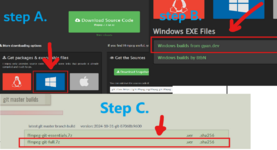
Step 2:
Extract this file to your own designated folder location.
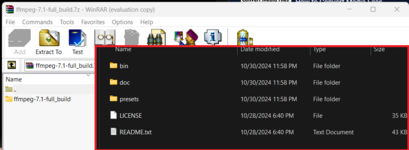
Step 3:
run this command on your pc.
hold key window+R
this will take you to your system properties window.
go to user's variable and edit "path". and
create new environment variable
and paste the path of the extracted FFMPEG file location.
example: c:\users\ffmpeg\bin
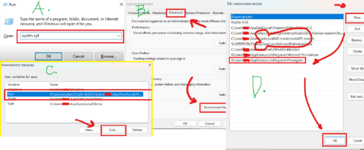
Step 4:

now to your video file folder and on that folder open CMD
and run this command

ffmpeg -i "1104.mp4" -c:v libx264 -b:v 1.5M -c:a aac -b:a 128K out.mp4
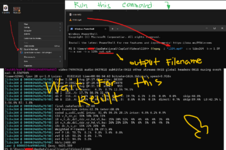
reminder, do not do anything else while it's in the process
and now wait for it to finished.
Step 5:

Congratulations you have successfully resized your video file size.
do not worry if the output video that you compressed are not playable on window media player or VLC
you just need to update your video player it need some codec.
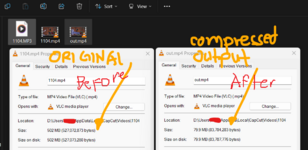

Discover the power of the command prompt to reduce the file size of your videos without compromising quality. This tutorial will walk you through the step-by-step process of compressing video files using CMD, providing clear instructions and helpful tips.!
Step 1:
go to your web browser and download FFMPEG
this site
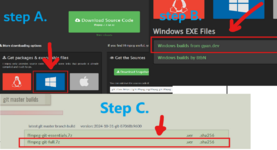
Step 2:
Extract this file to your own designated folder location.
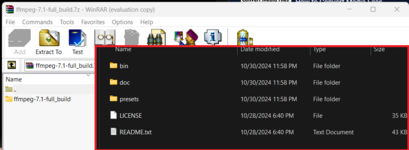
Step 3:
run this command on your pc.
hold key window+R
this will take you to your system properties window.
go to user's variable and edit "path". and
create new environment variable
and paste the path of the extracted FFMPEG file location.
example: c:\users\ffmpeg\bin
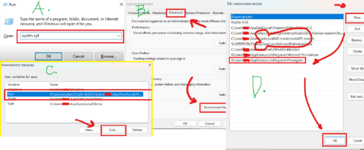
Step 4:
now to your video file folder and on that folder open CMD
and run this command
ffmpeg -i "1104.mp4" -c:v libx264 -b:v 1.5M -c:a aac -b:a 128K out.mp4
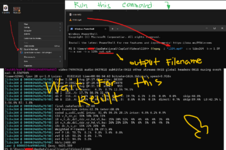
reminder, do not do anything else while it's in the process
and now wait for it to finished.
Step 5:
Congratulations you have successfully resized your video file size.
do not worry if the output video that you compressed are not playable on window media player or VLC
you just need to update your video player it need some codec.